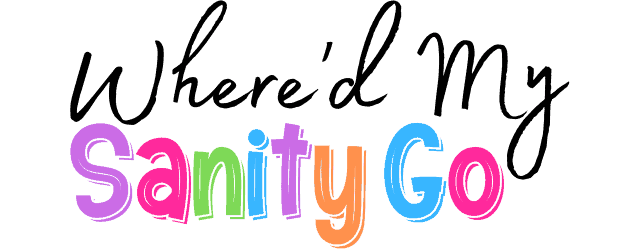A Parent’s Guide to Baby Monitor Sleep Settings

Parents will do just about anything for a few extra hours or even minutes of sleep at night. Gadgets like baby monitors? Lifesavers. Some folks even go the extra mile with a fancy video baby monitor just to keep track of every single breath in and out. The monitor sleep settings of a baby monitor are quite a useful function that is often overlooked. They can help with energy saving while keeping the device accessible when required.
In this article, you will learn how monitor sleep settings function, how to adjust them, and the difference between sleep and standby. This article also explores how these settings save money, how to customize them for a family’s needs, and what to do if a monitor does not enter sleep mode.
Understanding Your Monitor’s Sleep Settings
Monitor sleep settings control how long a baby monitor stays active before it goes into a low-power mode. For parents, this means the screen can rest without turning off completely, ready to show important updates when needed.
If you’ve ever used one of those baby breathing monitors that gives you extra reassurance during the night, you’ll get why understanding this stuff matters. It’s all about peace of mind (and not wasting electricity).
Finding and Adjusting Sleep Settings on Different Operating Systems
Every baby monitor brand comes with their own monitor sleep settings. Some make it super obvious, others act like it’s a secret level in a video game. Poke around in the menu—sometimes it’s called “Sleep,” maybe “Eco,” or just a snooze icon (go figure). Tweak the timer so the screen rests instead of totally bailing on you. Those tiny adjustments? They can make the bedtime routine way smoother, especially if your kid’s sleep schedule is unpredictable.
Here are some common ways to find and adjust sleep options on baby monitors:
- Menu settings: Many monitors have a simple menu where parents can pick how long the screen stays on before it rests.
- Mobile apps: Baby monitors that connect to phones often include app controls for sleep timing.
- Touchscreen models: Some newer monitors let parents swipe or tap the screen to change sleep preferences quickly.
- Additional features: A few baby monitors, such as a baby breathing monitor, include extra sleep settings for added flexibility.
Sleep vs. Standby: A Clear Distinction
Sleep and standby may seem alike but they have different purposes. Standby mode is a low-power state where energy is saved, yet the monitor can still be regarded as being in an active state but with a reduced power consumption. Usually, this mode is used by parents, who need the baby monitor in standby during the child’s bedtime, or when they want to check in often.
Sleep mode is even more efficient in energy saving as it suspends more functions which implies that the monitor is definitely going to take longer to get restarted. Understanding how both options relate to monitor sleep settings helps families pick the right mode for daily routines while also saving energy.
The Environmental and Economic Benefits of Sleep Mode
For both families and the environment, putting a baby monitor into sleep mode can be a great solution. In that situation, the energy consumption of the baby monitor is lower, thus the savings on the electricity bill will be noticeable over time. Parents who care about monitor sleep settings can keep their device charged and at the same time, make a less wasteful and money-saving practice.
Eventually, the less use of energy will lead to less carbon footprint as fewer resources will be needed to keep the baby monitor running. Smart technologies are extensively integrated in modern baby monitors which allow the parents to pick sleep modes. A baby breathing monitor is just an example of such products, having standard settings that deliver a great harmony between energy conservation and ensuring the parents’ tranquility while their baby is sleeping.
Customizing Sleep Settings for Your Specific Needs
Different families have their unique daily routines and activities; baby monitors can be flexible enough to suit them. Parents are allowed to specify the duration the screen should be active and when it should go off by modifying the monitor sleep settings. Changing these settings can not only help to conserve energy, but also keep the monitor ready for when they need it.
Here are some ways parents can customize sleep settings:
- Timing adjustments: Determine the duration of the screen display before it enters the sleep mode to be appropriate for nap times or night visits.
- Brightness control: A decrease in the brightness of the display during sleep mode is a way of saving energy and making sure that the baby is not disturbed by a faint light in the room.
- Mobile app options: The monitor sleep settings can be adjusted in some baby monitor gadgets if they are directly connected to the parents’ phones, and thus, having easy access to them.
- Extra settings: Many baby breathing monitors allow sleep setting adjustments that support both energy savings and careful monitoring.
Troubleshooting Why Your Monitor Won’t Sleep
A baby monitor may stay on longer than expected, which can waste power and cause concern for parents. Problems with settings, connections, or device features often prevent sleep mode from working properly. Paying attention to monitor sleep settings and how the device is used can help solve the issue.
Here are some ways to troubleshoot if a monitor does not enter sleep mode:
- Check the sleep timer: Ensure the monitor’s sleep function is turned on and set for the desired duration.
- Update the monitor: Some models need a software or firmware update for sleep mode to work correctly.
- Reduce active features: Streaming video or constant notifications from apps can keep the monitor awake.
- Monitors with extra features: Certain monitors, including a baby breathing monitor, may stay active longer to provide continuous monitoring.
Advanced Display Features and Power Management
Many modern baby monitors offer advanced display options that help parents see more clearly while using less energy. Adjusting monitor sleep settings can work together with features like brightness control and screen timers to save power without reducing monitoring quality. Some monitors also include special modes that make it easier to keep the device running efficiently throughout the night.
Here are some advanced features parents can explore to manage display and power:
- Brightness and contrast: If you lower the brightness or adjust the contrast, a certain amount of energy will be saved, and the display will still be easy to read.
- Screen timeout: If you set a shorter display timeout, the monitor will be able to take its rest earlier and, thus, save energy.
- Eco or power-saving modes: There are quite a few monitors that have these modes which are specially designed for the purpose of cutting down on energy usage when the full brightness of the screen is not required.
- Custom settings: Some monitors let parents combine multiple display and power options for a setup that fits their family routine.
Conclusion: Making the Most of Your Monitor’s Features
Fiddling with your monitor sleep settings is kind of a game changer—makes midnight baby checks way less stressful, cuts down on your electric bill, and lets you actually feel like you’re not flying blind in the dark. Just tweak how long you want the screen to stay on, mess around with sleep versus standby modes, and poke around for any energy-saving stuff you can find. You don’t need the thing glowing all night, but you want it ready to go if anything happens.
And if you haven’t tried a baby breathing monitor yet—it’s like a security blanket for grown-ups. Keeps you in a groove, gives you a tiny bit of peace, and honestly, anything that makes nighttime parenting less of a circus is worth it. Little tweaks like these? Makes the whole night-shift parenting gig a little less stressful.